The ASUS ROG Strix B550-F Gaming Wi-Fi Motherboard Review: Premium Value
by Gavin Bonshor on July 22, 2020 9:00 AM EST- Posted in
- Motherboards
- AMD
- Asus
- ROG
- AM4
- Strix
- Ryzen 3000
- Ryzen 3700X
- B550
- B550-F
Overclocking Ryzen 3000
Experience with the ASUS ROG Strix B550-F Gaming Wi-Fi
AMD's B550 series models allow users to overclock both the memory and processor in the same way as its X570 series motherboards. While the B series models are generally cheaper and feature lower-cost componentry, AMD's B550 is a clear exception to this rule and it has created a lot of fanfare across the internet forums. Ryzen 3000 does run warmer than the previous 2000 series of processors, even more so when they are pushed beyond default settings. Users looking to overclock Ryzen 3000 regardless of the motherboard, good quality and adequate cooling is a must-have.
The ASUS Republic of Gamers firmware is very easy to navigate and includes all of the necessary settings and options to overclock both the processor and memory. All of the relevant settings for overclocking can be found under the AI Tweaker menu, which includes a wide variety of CPU options including CPU frequency, voltages and power delivery settings. The CPU ratio can be adjusted in 100 MHz increments, with options for AMD's Precision Boost Overdrive function. Overclocking the processor can be done simply by changing the CPU Ratio and CPU VCore voltage, although more experienced overclockers will find plenty of options including Loadline Calibration settings and VRM power options which can enhance overclocks, especially when going above and beyond the recommended settings. This includes plenty of tweakable options for sub-zero overclockers.
For memory, users can simply enable XMP 2.0 profiles which ASUS calls DOCP on its AM4 based models. There's also a wide variety of settings that can be customized including DRAM voltage, and a large swathe of memory latency settings. For squeezing out extra MHz on both the memory and CPU, users can adjust the BCLK frequency, but doing it wrong or slapdash can result in instability, so it's easier to stick to the core/memory frequency and primary voltage settings. AMD recommends users use DDR4-3600 with the FCLK set to 1800 MHz for optimal performance.
Overclocking Methodology
Our standard overclocking methodology is as follows. We select the automatic overclock options and test for stability with POV-Ray and OCCT to simulate high-end workloads. These stability tests aim to catch any immediate causes for memory or CPU errors.
For manual overclocks, based on the information gathered from the previous testing, starts off at a nominal voltage and CPU multiplier, and the multiplier is increased until the stability tests are failed. The CPU voltage is increased gradually until the stability tests are passed, and the process repeated until the motherboard reduces the multiplier automatically (due to safety protocol) or the CPU temperature reaches a stupidly high level (105ºC+). Our testbed is not in a case, which should push overclocks higher with fresher (cooler) air.
We overclock with the Ryzen 7 3700X, for consistency with our previous overclocking tests.
Overclocking Results
Our experience with overclocking the ASUS ROG Strix B550-F Gaming Wi-Fi was a pleasant one and it performed very well in our overclock testing. Despite lacking any form of overclocking presets, there is the option to enable or disable AMD's Precision Boost Overdrive. With it enabled, we managed to squeeze a little bit of extra performance from our Ryzen 7 3700X at default settings, although it did come at the cost of extra heat and power. ASUS also includes and Auto OC function, but this didn't prove as efficient, with little in the way of performance gains over the stock settings.
Overclocking our Ryzen 7 3700X from 3.8 to 4.3 GHz was done without issue, and 4.3 GHz is the maximum stable overclock we've able to achieve on any board, including some of the most premium X570 models. Throughout the different frequency, the B550-F Gaming Wi-Fi had good levels of VDroop and performance in our POV-Ray benchmark consistently went up as we increased the frequency by 100 MHz each time.


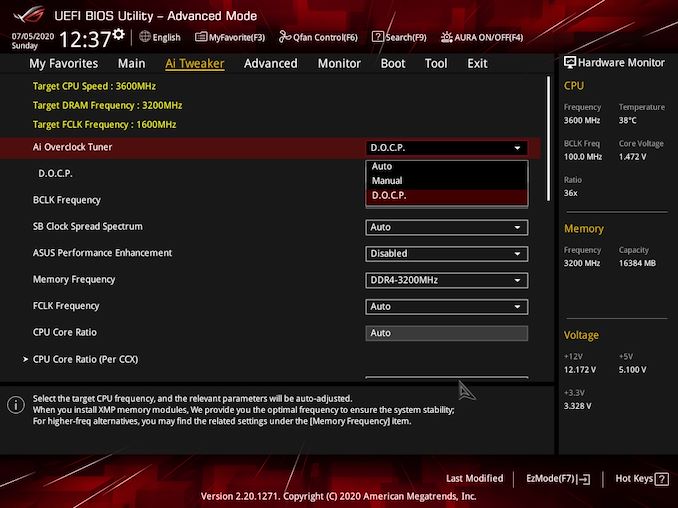
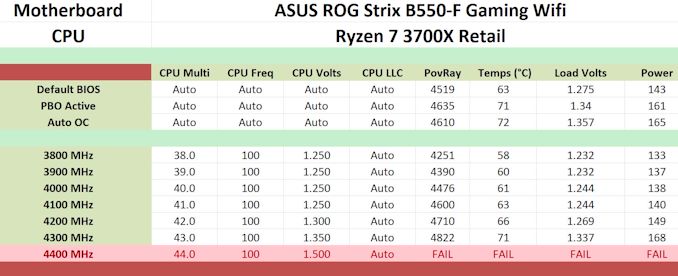








40 Comments
View All Comments
charlesg - Wednesday, July 22, 2020 - link
Typo on last paragraph on last page: "For $190 with Wi-Fi, or $190 without".Ryan Smith - Wednesday, July 22, 2020 - link
Thanks!YB1064 - Wednesday, July 22, 2020 - link
Perhaps I missed it, but it would be helpful to include a link to a X570 vs B550 chipset comparison table.crimson117 - Wednesday, July 22, 2020 - link
Good one here: https://www.gamersnexus.net/guides/3582-amd-chipse...Biggest difference is that the B550 chipset itself doesn't support PCIe 4.0, but you still get support from the CPU, just fewer applicable slots. And a positive is that B550 doesn't require active cooling, unlike x570.
Skeptical123 - Friday, July 24, 2020 - link
people need to get over that active cooling thing, it's a minor caveat at best, as much as people bring it you think it would be something actually negative like price, supply, driver support etc...Alexey291 - Sunday, July 26, 2020 - link
Its just another potential point of failure so it inherently a negative.soresu - Sunday, July 26, 2020 - link
I'll get over the "actuve cooling thing" when it doesn't add to the sound of the PC - some of us actually care about that even if you don't.To say nothing of the fact that basically every X570 mobo uses tiny, thin fans which are the opposite of silent if they ramp up to any significant number of RPM.
Oxford Guy - Saturday, August 1, 2020 - link
"And a positive is that B550 doesn't require active cooling, unlike x570.False. X570 does not require active cooling.
cwolf78 - Thursday, November 18, 2021 - link
I know this is an old comment, but I can't let this stand. X570 absolutely *DOES* require active cooling. True, the fan may not run under low-load on some boards (MSI Tomahawk, for example) but it is needed otherwise. The X570S is the chipset that does not require active cooling.Narg - Wednesday, July 22, 2020 - link
Still find it funny to see "Gaming" and "Wifi" on the same product, when we all know (or at least should know) that WiFi kills online gaming performance.